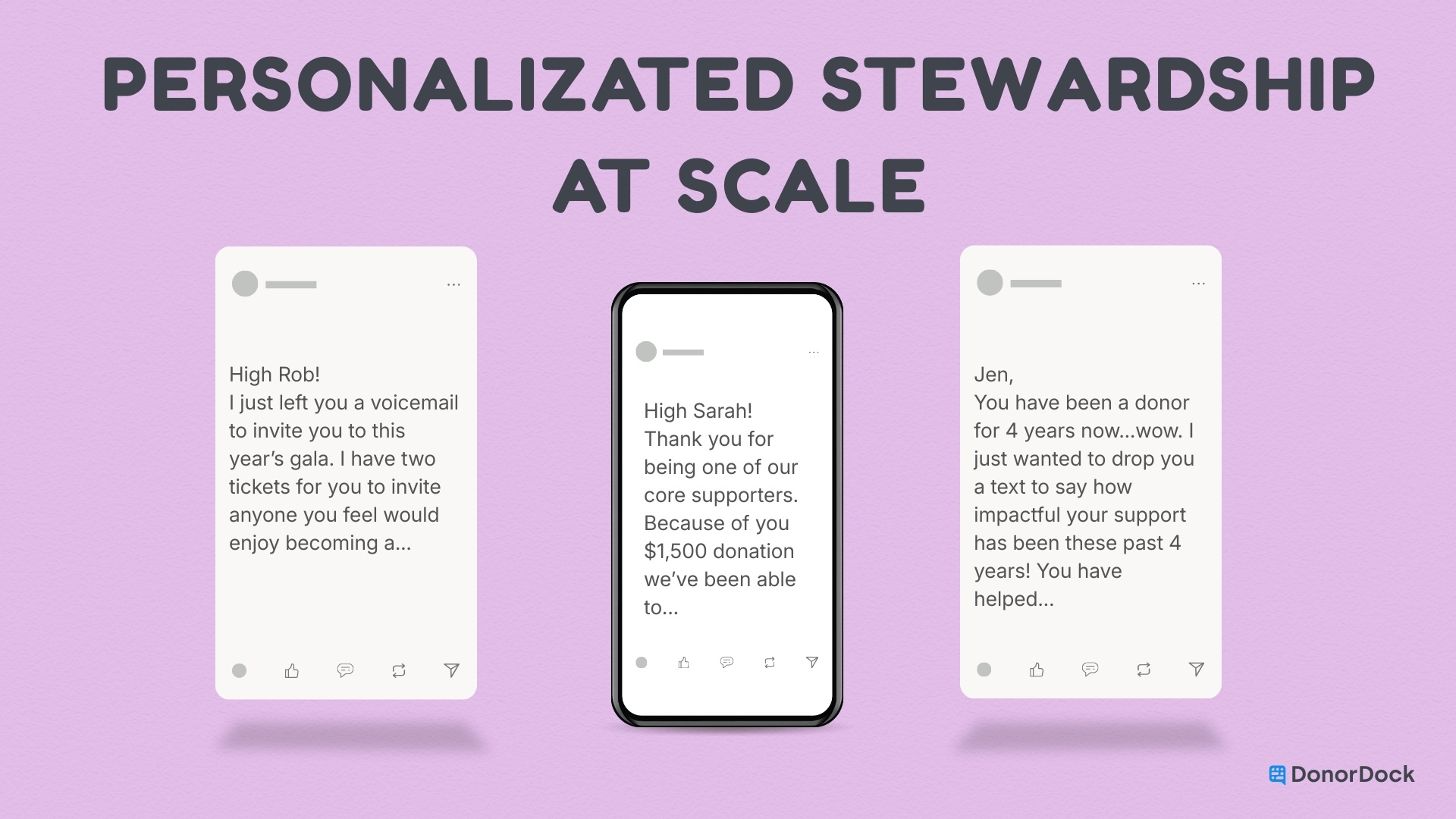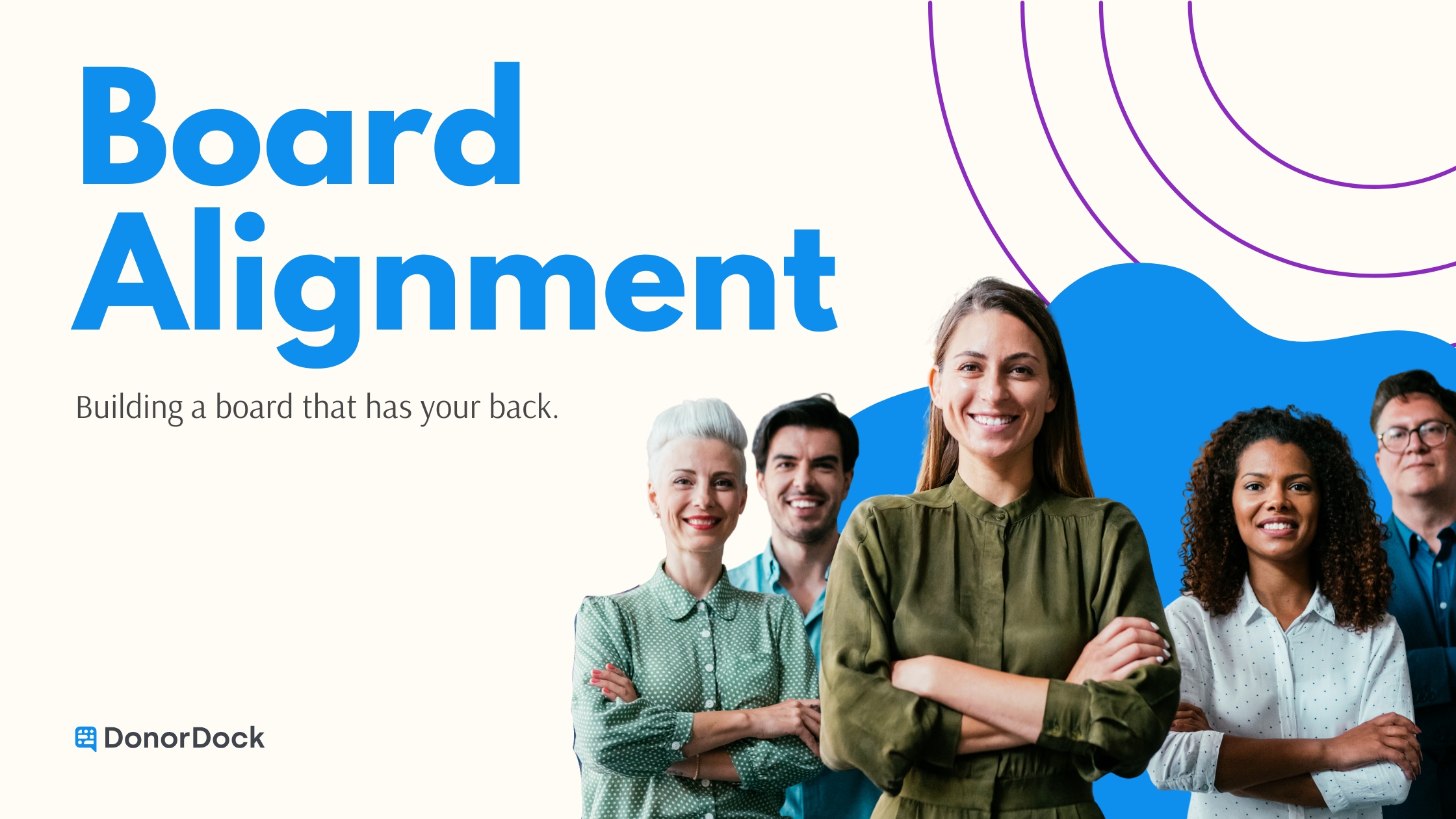In this success session, we discussed imports, specifically for Giving Hearts Day (GHD) which is a 24 hour event hosted by Dakota Medical Foundation (DMF) for North Dakota and Minnesota charities.
Over the past few years we've created a GHD portal template that allows DonorDock users to import their information from that portal into DonorDock. While GHD is a regional event, there are still similarities between GHD imports and data imports.
In our session conversation, we continued on with the import theme to discuss activity and notes import capabilities and followed it up with Q&A.
Get Data from GHD Portal into DonorDock
If you participate in GHD but do not have access to the portal from DonorDock, you will need an admin to update your role to have a Giving Hearts Day Role.
- Go to the Settings Menu
- Click on Manage Your Team
- Choose Manage Role for the team member you want to update
- Give that team member the Giving Hearts Day role
Retrieve Your GHD Data
- Go to Admin.givingheartsday.org and sign into portal
- Go to Donations area and Find this year’s data
- Export out all donations options to a CSV file and Save this
Import Your GHD Data
- From GHD Dashboard:
- Go to Imports page
- Upload the CSV file you just downloaded and saved.
- From DonorDock:
- Go to Imports page from the Settings menu
- Choose Giving Hearts Day as the template type
- Import the CSV file you’ve saved
- Important Notes about importing your data from the Dashboard or Directly in DonorDock
- The DonorDock system is looking for a specific file format. The most common error that occurs with importing the data is errors with the file. To reduce import errors, follow these guidelines:
- - Be sure the file you are importing is a CSV file
- - Be sure you don’t change any of the data or formatting of the original downloaded file. The DonorDock system is just looking for the raw data and the correct column headers to match the right data to the right contact fields.
Things to Consider about GHD Data
- Waiting Period
We recommend to wait a day or two after the event before retrieving and importing your data. The reason for this is things change during GHD and may happen change a couple days after GHD (refunds, cancelled gifts, etc.)
- Send Personal Thank You’s Quickly
- Your donor will receive a quick transactional thank you from their receipt, but nothing too personal.
- To get out some personal thank you’s quickly, if you don’t want to wait the recommended waiting period, you can go in about every hour or so to download your data. DonorDock will ignore the imported data you’ve already entered and allow you to do that throughout the day.
- - Keep in mind refunds and such that you deal with those manually, should you decide to download your data and import as they day goes on.
- Duplicates
- Donors are not required to use the same account year over year when donating to GHD. Because of this, you will get duplicate records in DonorDock. It’s vital that when we are matching data it’s the correct contact, as we don’t want to make the mistake of misallocating a gift to a record that should have gone elsewhere.
- In order for the GHD data to be imported to a current contact record, the system must be able to do a match in one of the following ways:
- - First Name, Last Name, Email
- - First Name, Last Name, First line of Address
- Merge your Duplicate Records
- Go to the Contacts Page
- Change the view to Possible Duplicates
- Choose two records that are duplicated and Merge them
- - Note: Please note the possible duplicates view is a nightly job that automatically runs. The system will not be able to show your possible duplicates immediately.
- Send Thank You’s - For GHD or any event
- Import your GHD data (DonorDock creates a GHD 2021 campaign)
- Go to Reports Page and choose the Gifts This Month
- If your thank you is specific to GHD, filter by GHD 2021 Campaign and update any other necessary filters and Run Report
- If this is a letter Thank You:
- - Once generated, go to Add >Add Activity>Letter in the top right corner
- - Input a subject, Notes, etc. and mark the activity as Complete
- If this is an email Thank you, or combination Email/Letter:
- - Filter the Email column so it “Is Not Empty”
- - - - Same can be done to filter for letters - Filter this to be “Is Empty”
- - Add the people in this report to a Marketing List by clicking on Add >Add Marketing List
- - Go to the Emails page to load that saved Marketing List and the Thank you Email Template you want to use
- - Once sent, an email activity will show on each contact record
Import Notes and Activities
We have made it possible to match your contacts in the system in a different way for the activity imports and have also created a Notes Import as well.
- Download the Activity or Notes Templates
- Go to the Settings Menu
- Choose Template Type
- Download the Template
- Needed fields that can be matched in the system can be one of the following:
- - Match by DonorID
- - Match by Account Numbers
- - Match by Email address - Explanations on import fields, value types, and how matching works can be found here
____________________
As always, it was great to get together on the call and walk through the features of DonorDock and answer your questions. Be sure to check out our events page and add upcoming success calls to your calendar!

.webp)