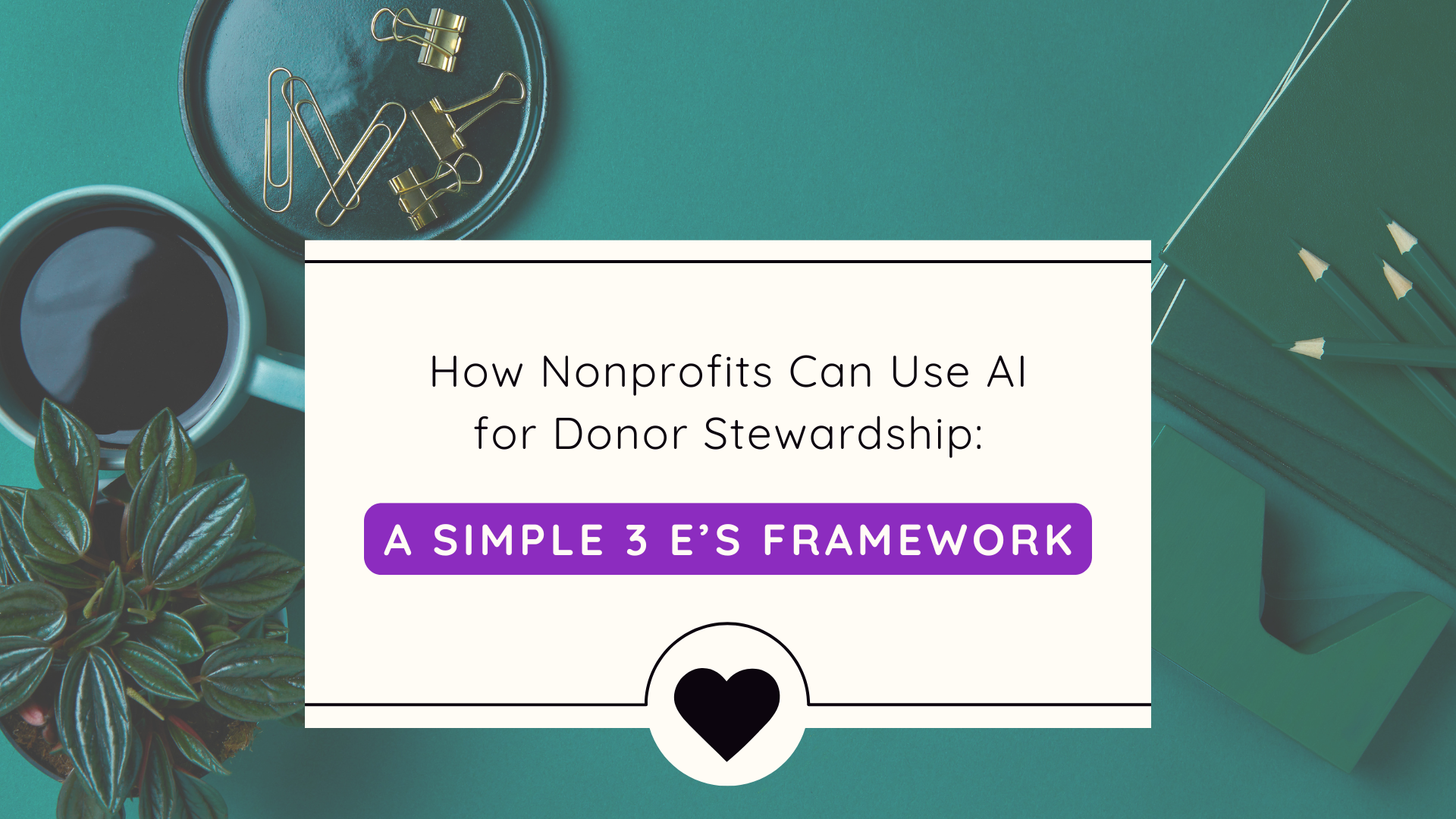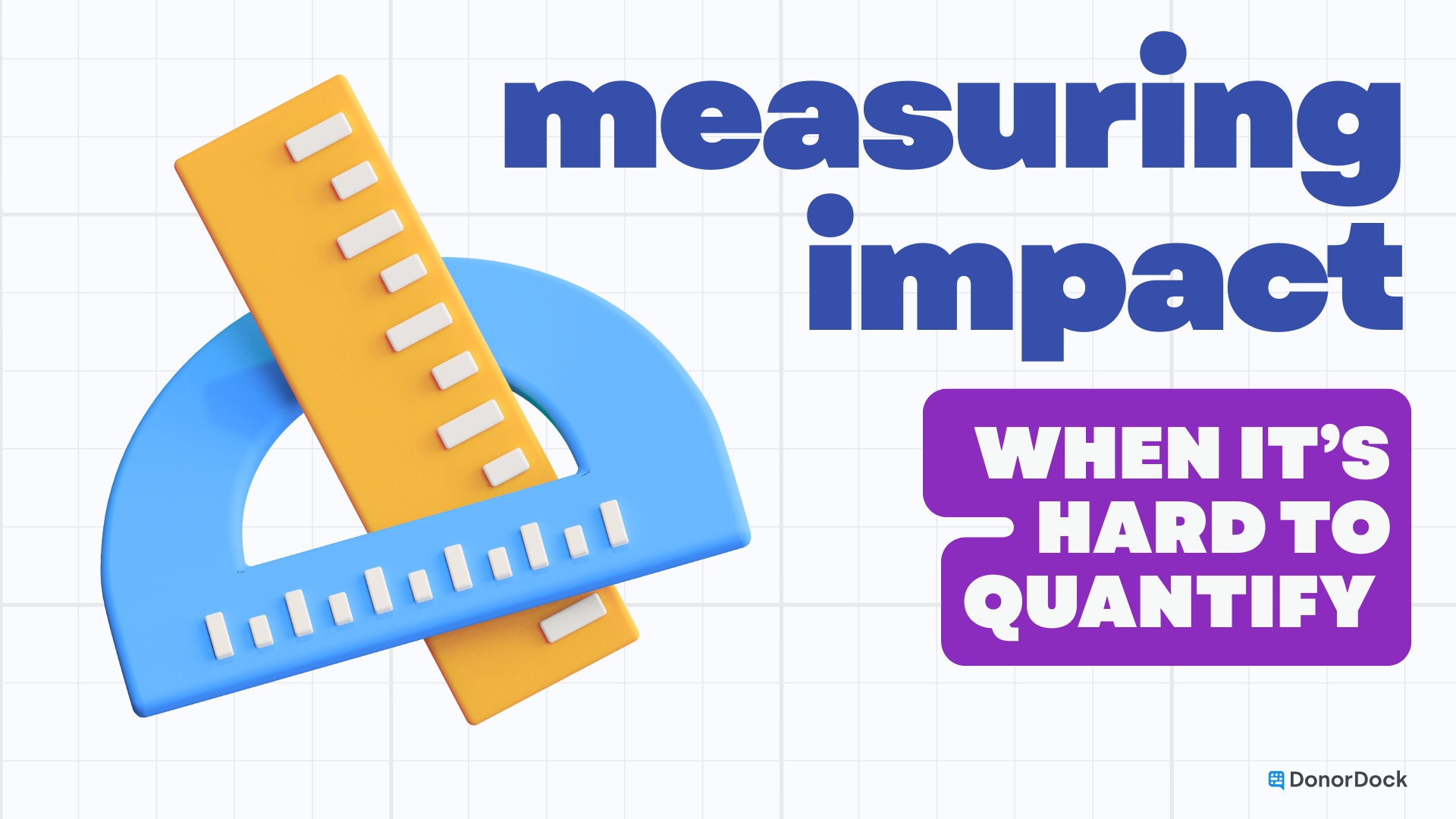This is a two-part process to integrate Eventbrite and DonorDock via Zapier, so stick with me.
Every time you create a new event in Eventbrite, you'll want to create a campaign for it on the DonorDock side. This allows tickets that come in to be tracked to that campaign.
Log in to your Zapier account, and click Make A Zap.
Search for Eventbrite and your new trigger event is going to be a new event. Click Continue, which will bring you to a prompt screen to sign in to your Eventbrite account. Allow Zapier to access your Eventbrite account and that will allow you to click the next Continue button.
Under the Customize Event drop down, you're going to want to select your organization. At this point you will have the option of testing your trigger.
Essentially, what this integration is making is a link between when you create a new event in Eventbrite, you want it to also trigger a campaign in DonorDock. The app you'll select on the receiving side is DonorDock.
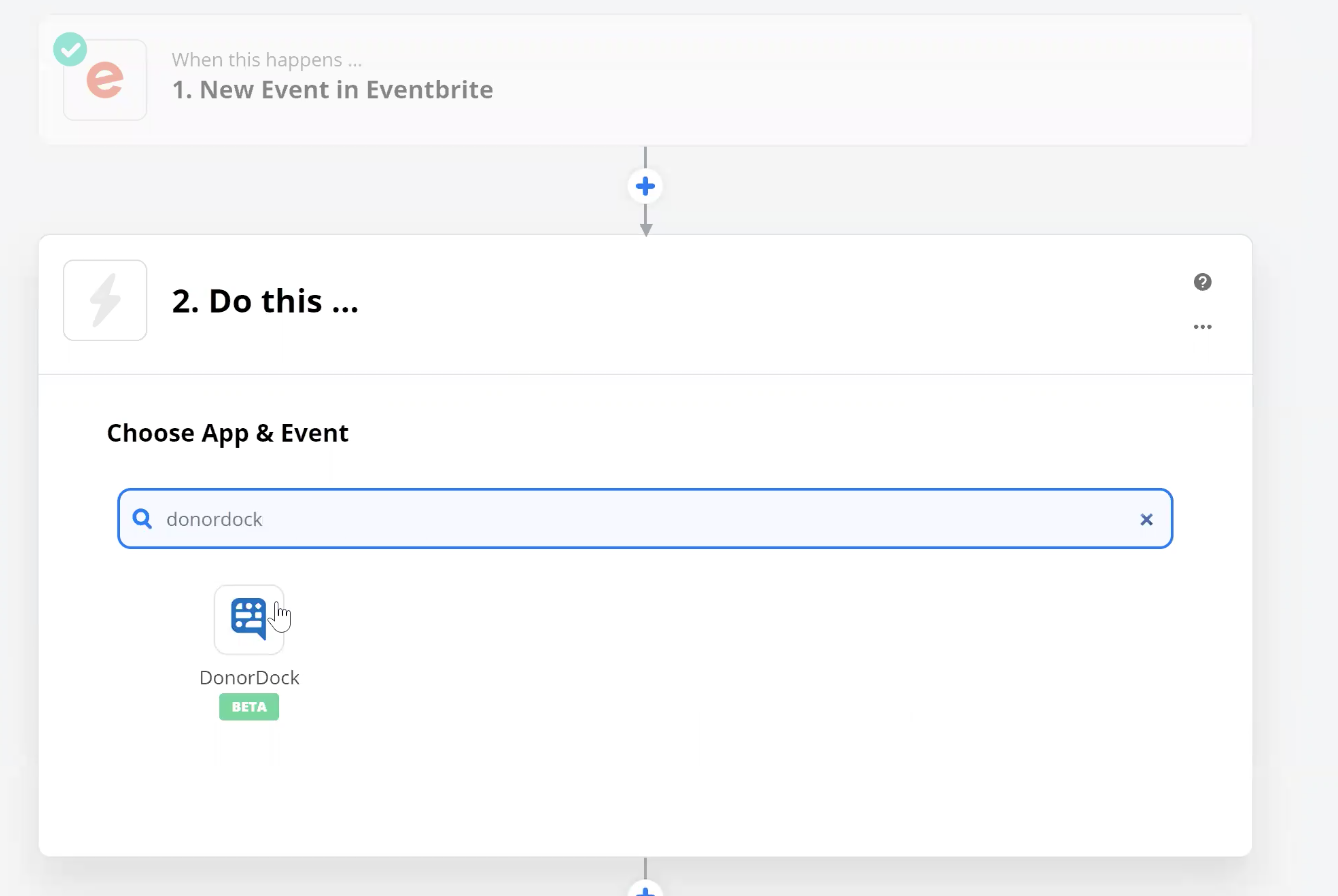
When you have the option to Choose Action Event, you're going to select Create Campaign. Click Continue.
If you've not already connected your DonorDock account, you would then follow the steps of generating your API keys to connect your DonorDock account to Zapier.
The next step will allow you to map your fields from your Eventbrite event to your campaign in DonorDock.
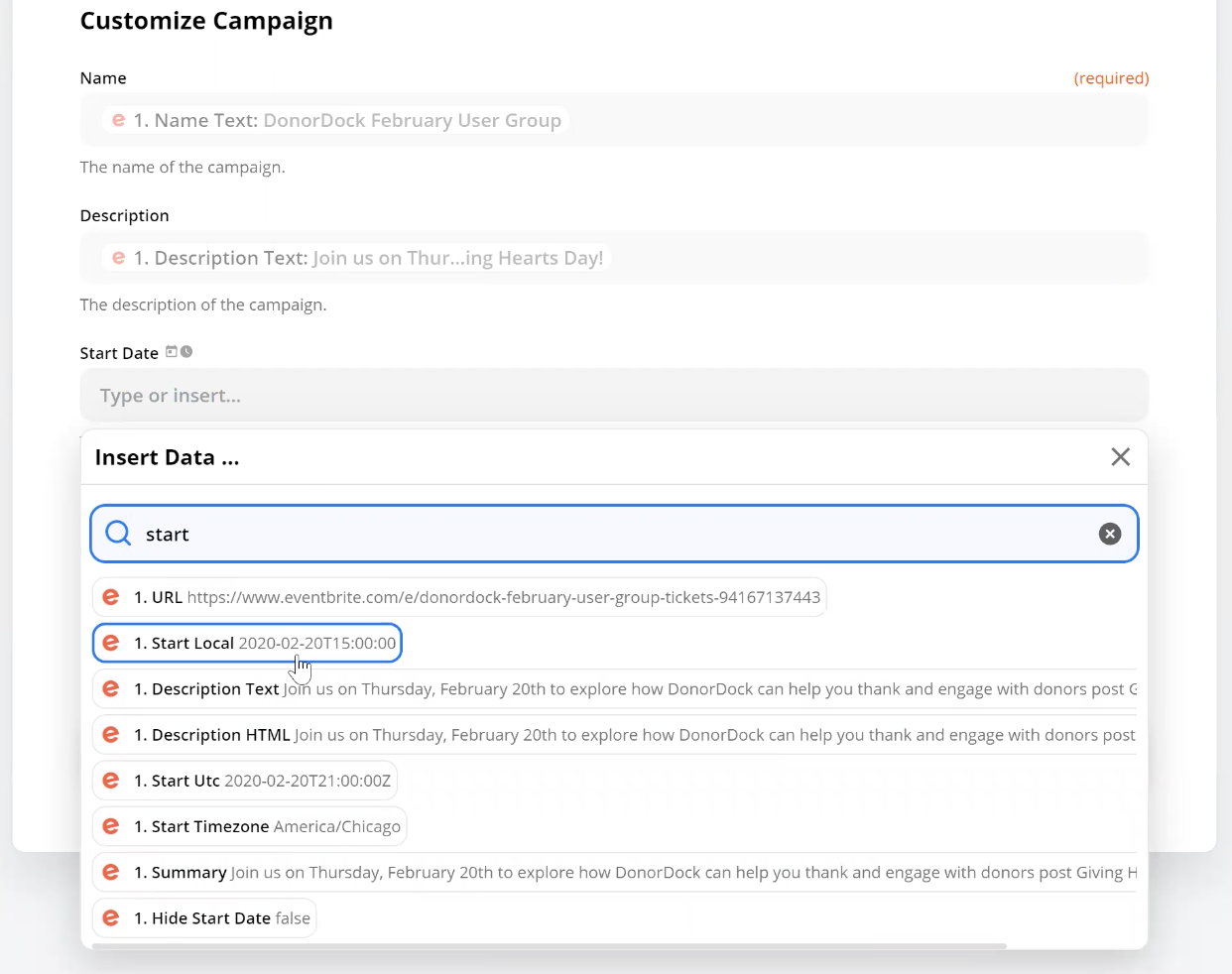
Once your fields are mapped, you can click Continue, and then click Test and Continue.
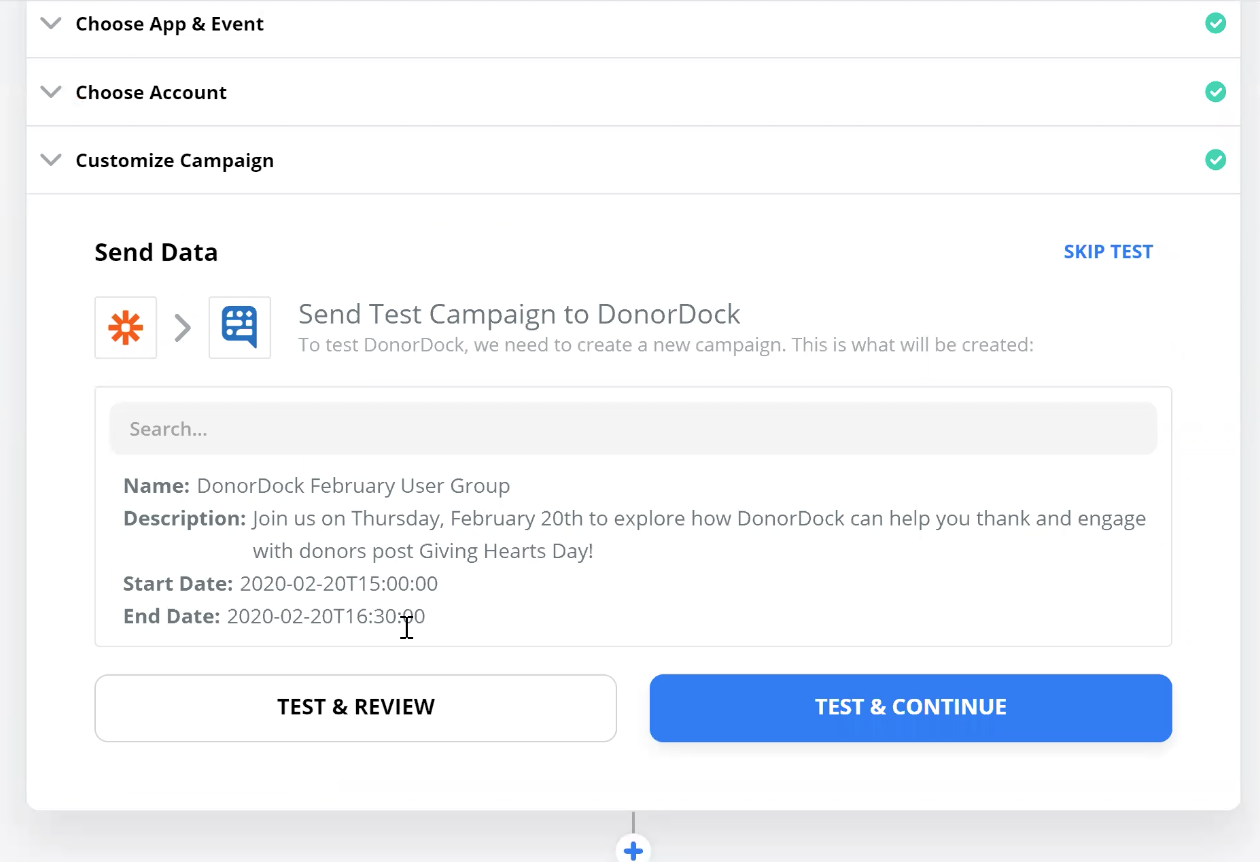
Once this is complete, you'll see a box at the bottom of your screen telling you your Zap is ready, and you can click it to turn it on.

Now every time a new event is created in Eventbrite, it will create the corresponding campaign in DonorDock!
One final step in this phase of integration - at the top left of your screen, name your Zap. Something like "Eventbrite event to DonorDock campaign" should do the trick.
Next, you're going to want to know when someone registers for an event so it creates a new ticket gift log in DonorDock.
Make a new Zap, choose Eventbrite as your app, and now select New Attendee Registered as your trigger event. Click Continue. Choose the Eventbrite event you connected in the previous phase of this process, then choose your organization.
You'll want to make sure your event status is Live. If you leave the next field, "Event" blank, it will trigger this for all the events you have set to live in your organization. You can also select a specific event, and only that event will sync to the campaign in DonorDock.
Click Continue. Test your trigger. Click Continue.
On the Do This side, choose DonorDock as your app, and your Choose Action Event is going to be Create A Gift.
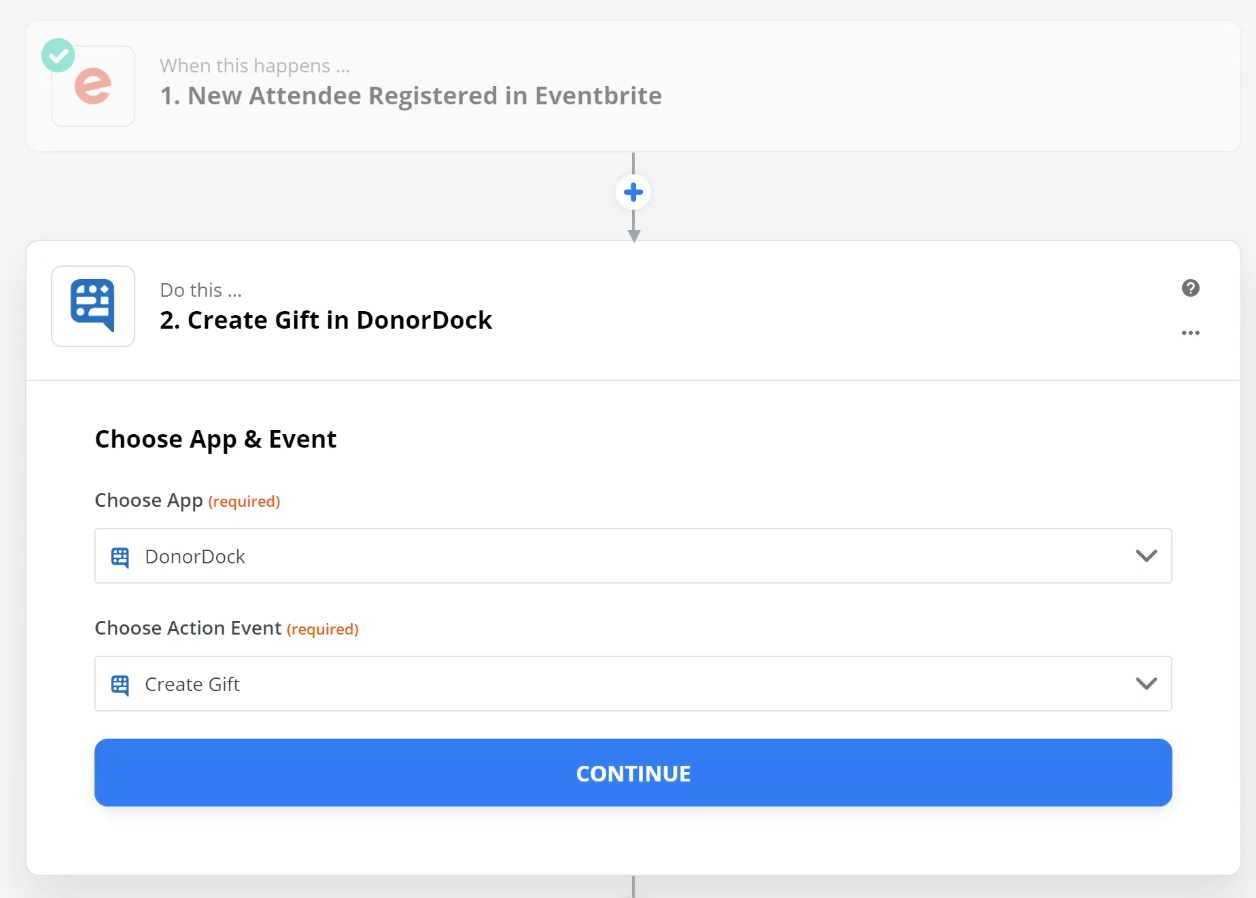
Remember after you click Continue, you'll have to select your DonorDock account to link these. Just as in the first phase of this integration, you're now going to start mapping fields.
Now, there are three ways you can identify a donor in DonorDock. One, is if you have a unique ID for a donor (which we don't from Eventbrite). The second is a donor account number that would match between the two systems (which we also don't have with Eventbrite), and the third is an email address.
This option will look for a donor with that email address in DonorDock, and create a gift for that donor of an event ticket type. If a donor is not located in DonorDock with that email address, a new donor will be created.
Choose profile email in the email mapping field.
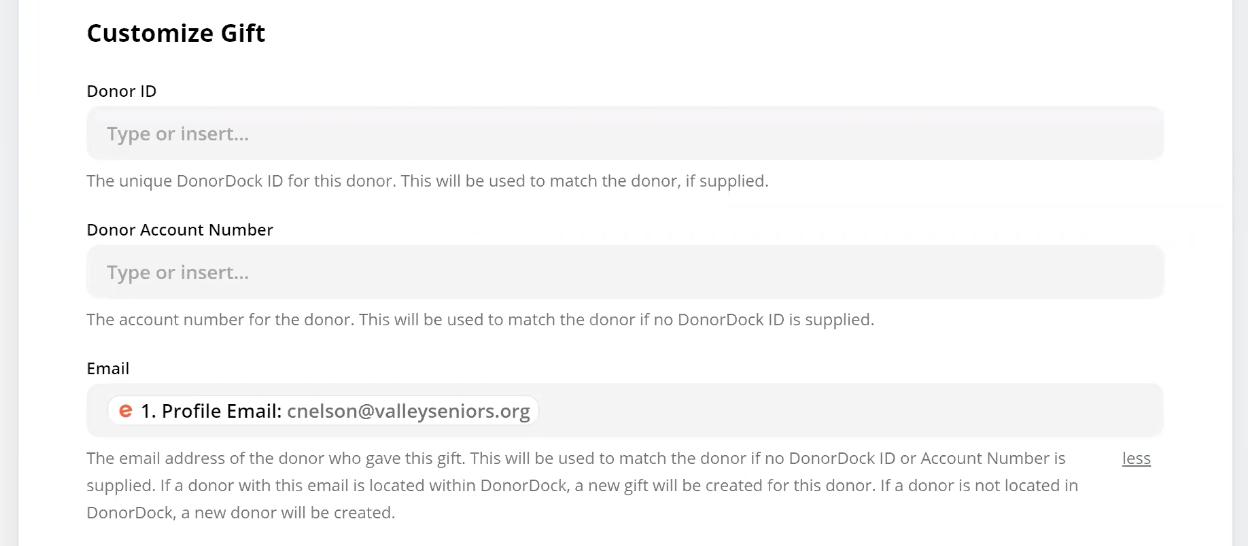
In the Received Amount field, you're going to select Cost Payment Fee Value as the amount for your ticket, select the date they register (Created) for the date field.
In the payment field, you can choose from your list. As most will probably use credit cards to make an online purchase, you can select that option.
If you nave a nondeductible amount preset, you can select that, or you can create that field in DonorDock if necessary.
On your transaction type, you want to choose Event Ticket. Payment ID can be Order ID, and the Campaign Name can be the Event Name created in the first phase, so ticket purchases become automatically connected to that campaign.
You can continue to map out any other fields you need to match, including setting a payment description, first and last name of donor, mobile phone, etc. It would also be a good idea to change the field of "Deceased" to False...
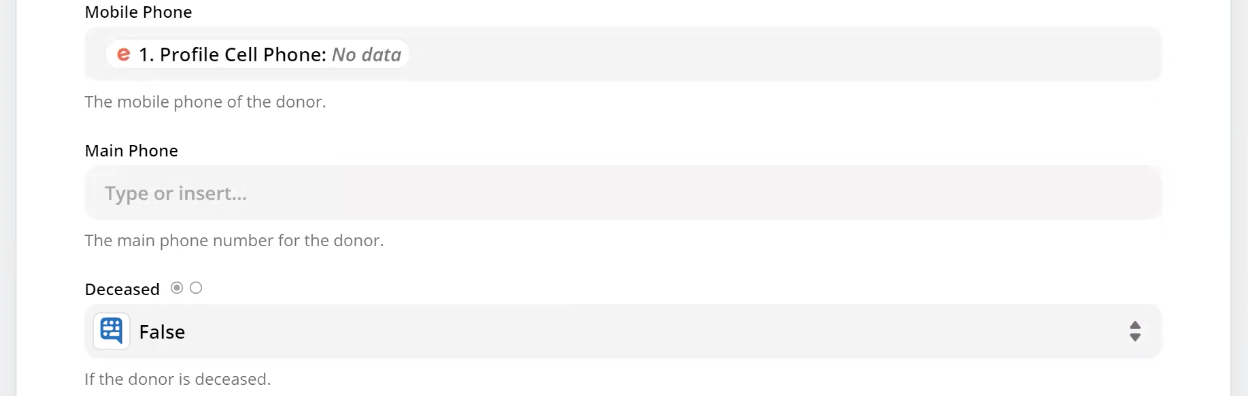
Click Continue, Test & Continue, and you can turn on your Zap! Don't forget to name it, something like "Eventbrite Ticket to DonorDock Ticket Gift."
Congratulations! You've just set up an event and ticket registrations between Eventbrite and DonorDock, via Zapier. Magic, isn't it?
Stay tuned for another post featuring how to create online registration and syncing attendance records.