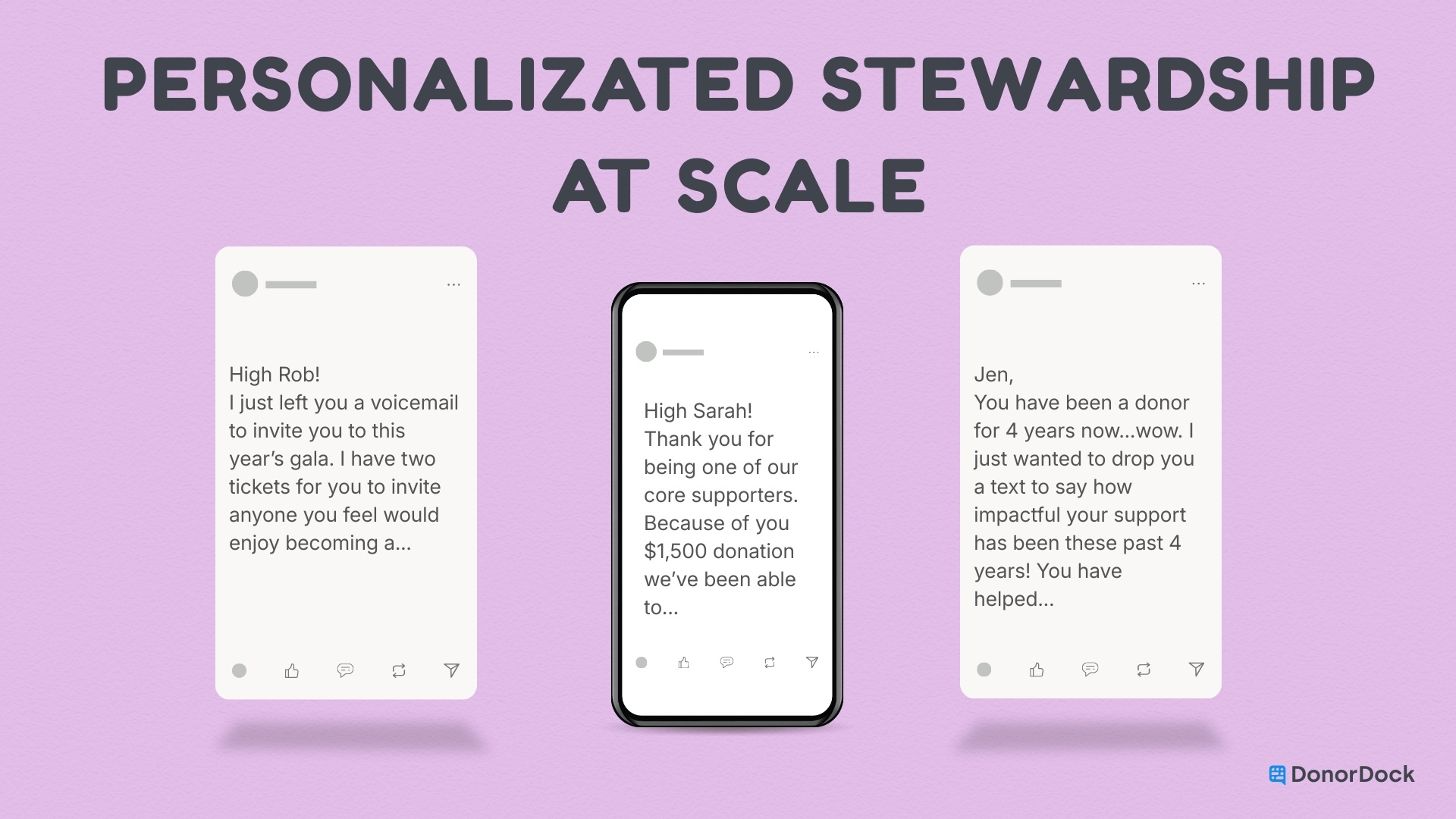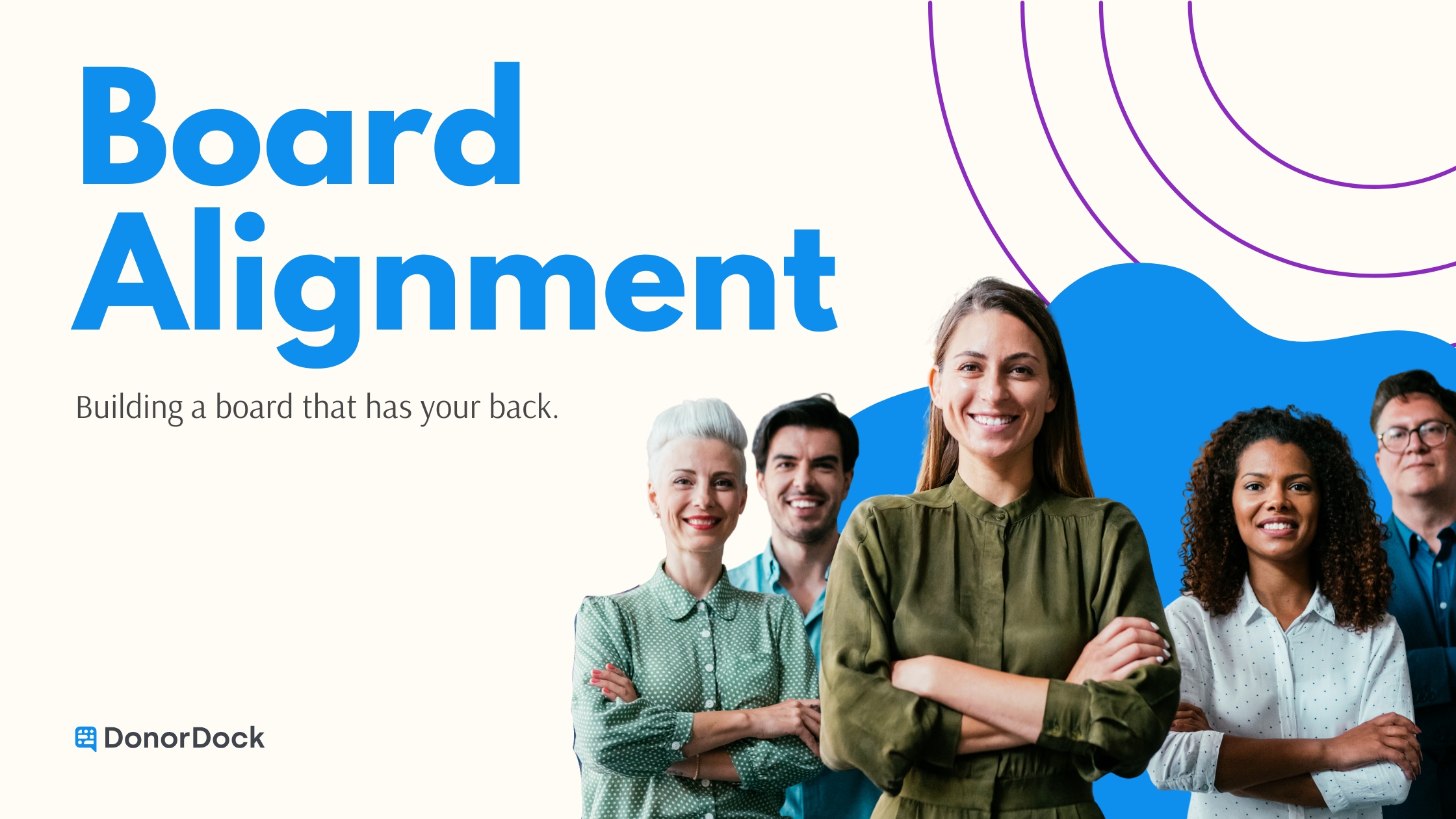In this training session we highlighted new updates we recently published and discussed how to best utilize DonorDock for year-end tasks. From there, we had some open Q&A discussion followed by sharing our plans for the next call on January 12, 2021.
What we’ve updated
Timeline on a Donor’s Record
- We have published an indicator for activities on the timeline so you know if it’s complete or incomplete. We took this a step further, so if you check an incomplete activity, you will be able to add notes and complete the activity from the timeline without opening it.
Report results per page
- We’ve updated report pages to align with the per page setting you’ve saved in your profile settings. Now, if you want to see 25 results per page for the list pages (contacts, appeals, ect.), that now shows in the reports as well.
Things to expect in the future
Anchoring report header
- As part of the update to allow a per page setting in the reports, we are working on anchoring the header so that you can scroll through a report and see the column your data is in.
Summary Report
- The team is planning to develop the functionality to print a one page report of a donor’s record so you can see information about them at a glance.
Prepping for the End of Year!
Did You Know?
- 33% of all annual giving comes in the month December
- 12% of all giving happens in the last three days of the year
Helpful DonorDock Resources for End of Year
LYBNTY (Last Year But Not This Year) Gift Report
- This report shows you all of the donors who donated last year but not yet donated this year.
- Now is the time to engage with these donors, as they have showed their interest in your cause in the past and there is an opportunity to retain them.
- With this data you can add the people in this report to a Marketing List as part of an end or the year marketing appeal.
- You can do an export and a Mail Merge if you want to send them letters.
- - PRO TIP: Do a bulk add letter activity and complete it. Review the Doing a Mail Merge with MS Office article for steps on completing a mail merge.
SYBNTY (Some Year But Not This Year) Gift Report
- This report is inclusive of the data in the LYBNT report but provides information about donors from years past. Because these donors have given in the past, they have the propensity to give again.
- With this data you can do the same as mentioned above, however, we recommend you segment this group into a new Marketing List as you will likely communicate with them differently.
Pull a Custom report of donors that donated this time last year
- Filter by an End or Year Campaign from last Year to find donors that maybe haven’t given or tend to give around this time, that may have the propensity to give again.
- Filter last year, If you didn’t include a campaign you can segment your data by using a custom sort of December.
Contribution Statements
- This report is important as it provides the information your donors will need for their tax purposes. Information like a donor’s giving for the year, your organization’s tax ID (if you’ve updated this in your settings) and information about non-deductible amounts are included in this statement.
- Contribution statements default to the date range of the first of the year to the last day of the year. This can be update through the filter with a custom date range.
- Save and Print your statements when ready and you can send this out via letter mail. (Email contribution statements coming in the future!)
Online Giving through DonorDock
- Setup Online Giving in DonorDock if you haven’t yet.
- - In order to create an online giving page, you must make sure that you are set up to do so. For directions on how to do this, review the Online Giving Setup Article. If you need help, be sure to reach out to us! - Then you will first create a campaign.
- Include an appeal message that aligns with your marketing communications.
- Include a thank you message that will show to the customer after they’ve donated. Or use this area to redirect them to a page of your choice, maybe on your site.
- Then you will create an appeal which creates the online giving landing page. Be sure to tie this to the campaign and save.
- A unique URL for the Online Giving landing page will be generated and you can share this through your marketing communications.

.webp)